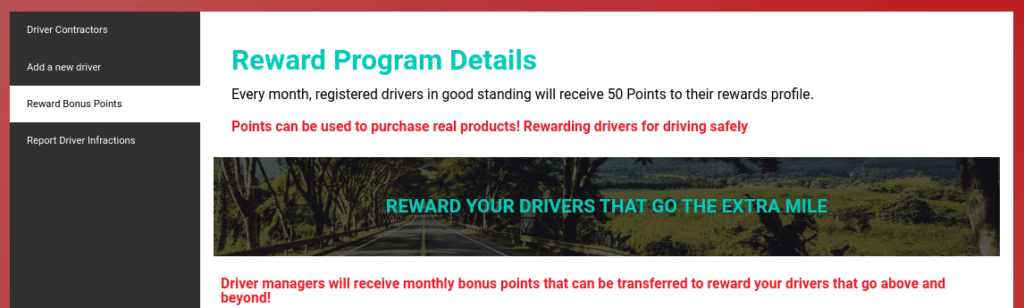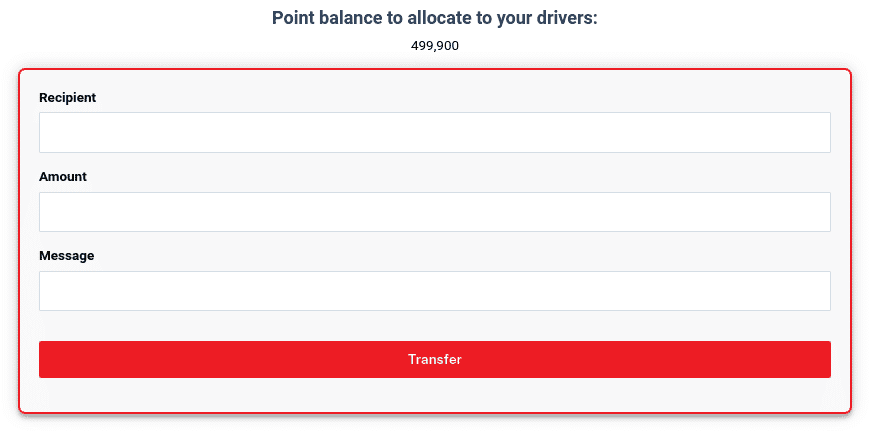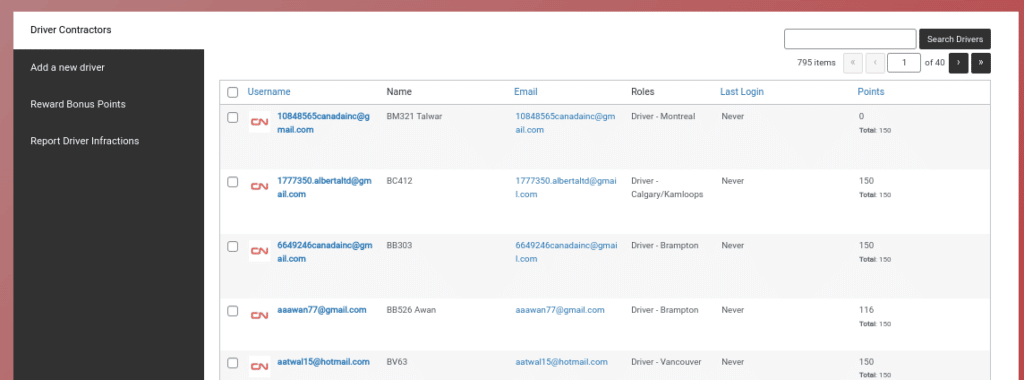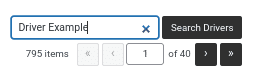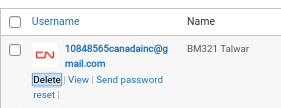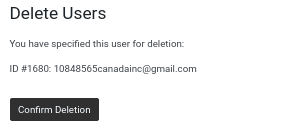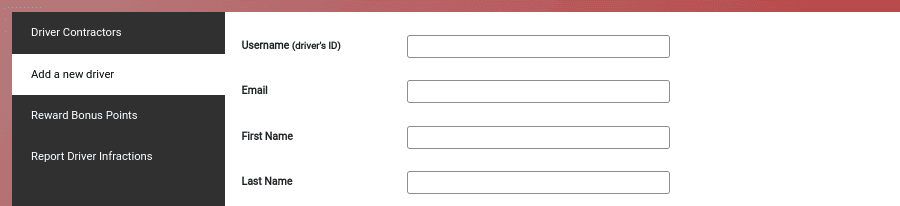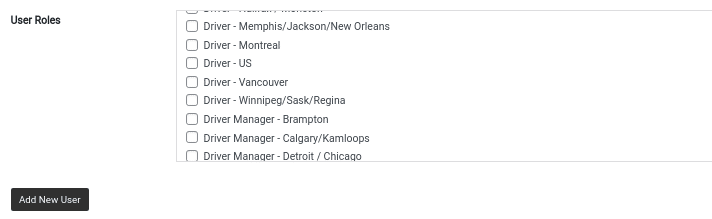Adding and deleting points
![]() cntransport
on
August 17, 2022
cntransport
on
August 17, 2022
To receive access to the portal you must first be added by a CN employee or by our support staff.
Once your account has been added to the platform you will receive an email allowing you to set up a password.
To log-in to the rewards portal please visit: https://cntlsafetyrewards.com/
If you are having troubles logging in please try resetting your password by clicking the “forgot password button on the main login screen.
Follow these steps to assign or revoke points to rewards portal users
*Note – To add use the add or revoke points feature you must have “admin” access to the portal. For Driver Managers please review the transfer points documentation by clicking here.
Once you have successfully logged into the portal please navigate to the top right of the screen and click the 3 lines.
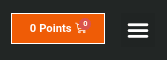
Please select the “Assign Points” button from the main menu

This will direct you to the Assign or Revoke Points form
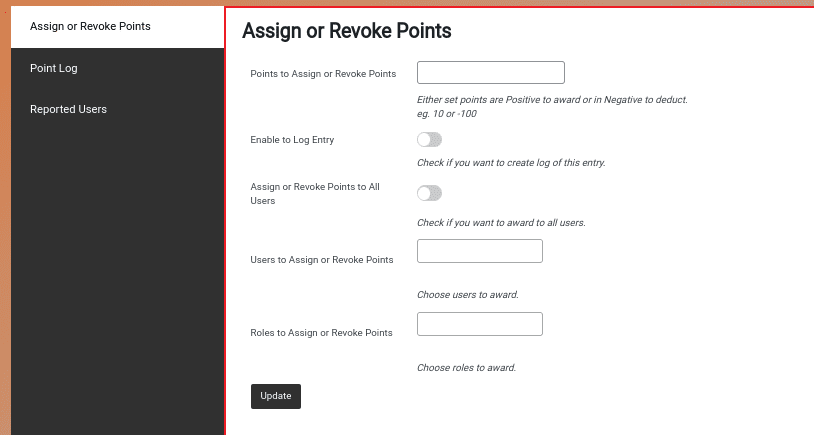
Please fill out the form fields with the details of points to assign or revoke and click the update button.
A pop-up will confirm that the point transaction has gone through.
To view the system point log please click on the point log tab found on that page.

To view users that have been reported to not receive points for the following month please view the reported Users Tab.
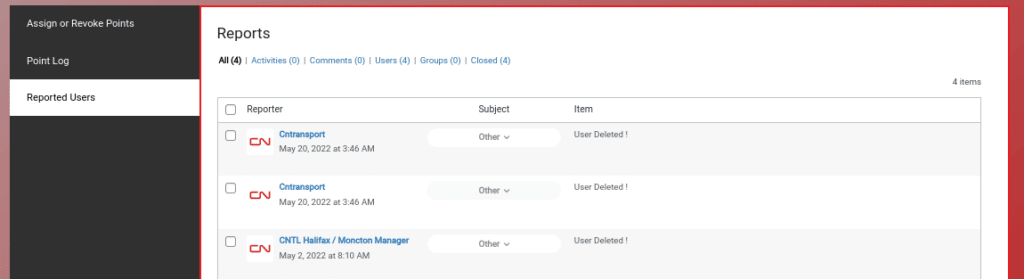
Congrats! You have successfully learned to add and revoke points through the CNTL Safety Rewards Portal.
If you have any further questions or concerns please contact us at support@cntlsafetyrewards.com