Adding a driver
![]() cntransport
on
August 17, 2022
cntransport
on
August 17, 2022
To receive access to the portal you must first be added by a CN employee or by our support staff.
Once your account has been added to the platform you will receive an email allowing you to set up a password.
To log-in to the rewards portal please visit: https://cntlsafetyrewards.com/
If you are having troubles logging in please try resetting your password by clicking the “forgot password button on the main login screen.
Follow these steps to add a new driver
*Note – To add a new driver you must have driver manager or above platform access. Driver Contractors can NOT add new users to the rewards portal.
Once you have successfully logged into the portal please navigate to the top right of the screen and click the 3 lines.
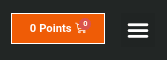
Please select the “Driver Contractors” button from the main menu

When the Driver Contractor page has finished loading, please click on the add new driver button.
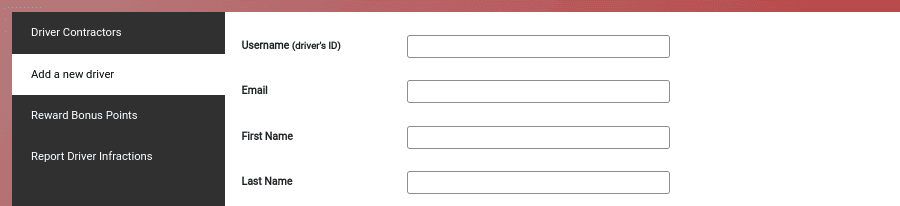
Please fill out the form fields with the details of the new driver that is to be added to the rewards portal.
The User Role Section is important that the correct department is picked as this controls which users will have visibility to the new user.
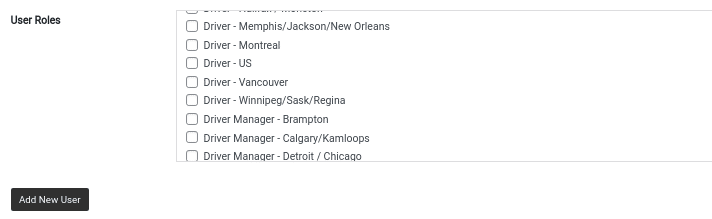
When you have confirmed all the details of the new driver are correct please click the button “Add New User”
After a user has been successfully added to the rewards portal you can view the user on the “Driver Contractor” tab found on the page.
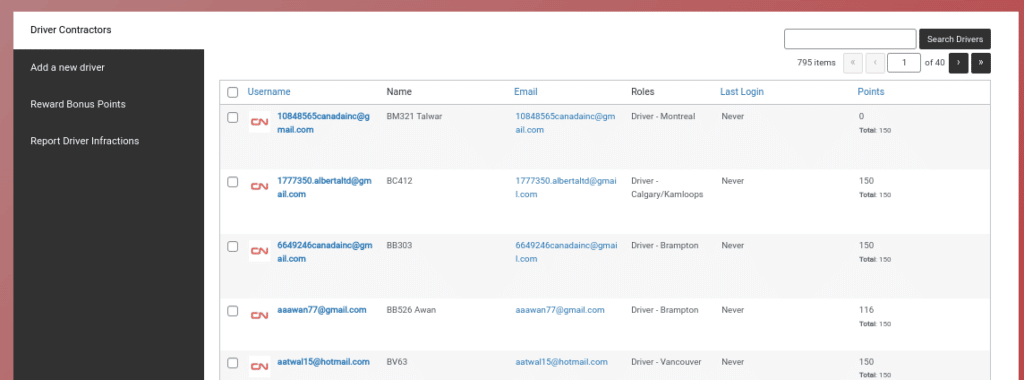
Congrats! You have successfully added a new driver to the rewards portal.
If you have any further questions or concerns please contact us at support@cntlsafetyrewards.com
- Category: Uncategorized
